Below is a video with step-by-step instructions on how to install the TimePassages 6.0 software on 64-bit Windows 10 and above.
- Visit https://astrograph.com/downloads/
- Enter the email associated with your software
- Choose Windows
- Click the Download Now button
- After the download completes, locate the file in your downloads folder
- Double-click the .exe file
- Agree to the license terms and conditions
- click install
- If you see a verified publisher dialog pop-up, select yes
- Your software is now installed!
To unlock all of the features you will need to enable each of the Add-Ons.
- To activate the Enable Dialog, look under the Enable menu -> Enable Features on Windows for the correct choice based on your edition, e.g. "Enable Standard Features."
- When the dialog appears, you must type your name, serial code, and enabling code exactly as they appear on the letter you received with your software.
- Be careful to type the information exactly as given: the upper and lower case for the name field with no additional spaces; upper case letters in the code field and include dashes.
- Copying and pasting is the most reliable way to accomplish this.
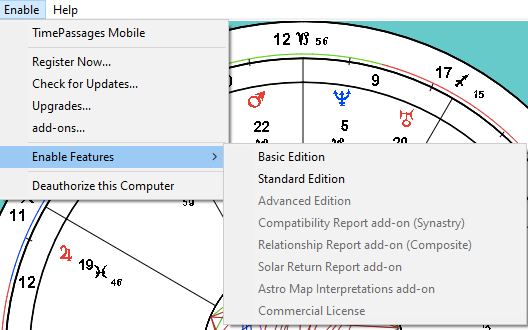
Was this article helpful?
That’s Great!
Thank you for your feedback
Sorry! We couldn't be helpful
Thank you for your feedback
Feedback sent
We appreciate your effort and will try to fix the article