After installing TimePassages, start the application. To activate the Enable Dialog, look under the Enable menu -> Enable Features on Windows for the correct choice based on your edition, e.g. "Enable Standard Features."
When the dialog appears, you must type your name, serial code, and enabling code exactly as they appear on the letter you received with your software. Be careful to type the information exactly as given: the upper and lower case for the name field with no additional spaces; upper case letters in the code field and include dashes. Copying and pasting is the most reliable way to accomplish this.
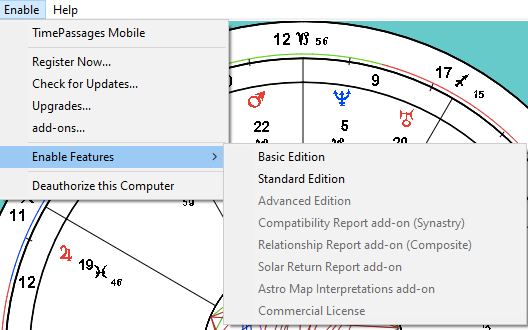
Below is Video Tutorial for Installation and Enabling Codes.
To skip to Enabling codes, jump to 4:40 (4 min and 40 seconds) of this video.
Was this article helpful?
That’s Great!
Thank you for your feedback
Sorry! We couldn't be helpful
Thank you for your feedback
Feedback sent
We appreciate your effort and will try to fix the article